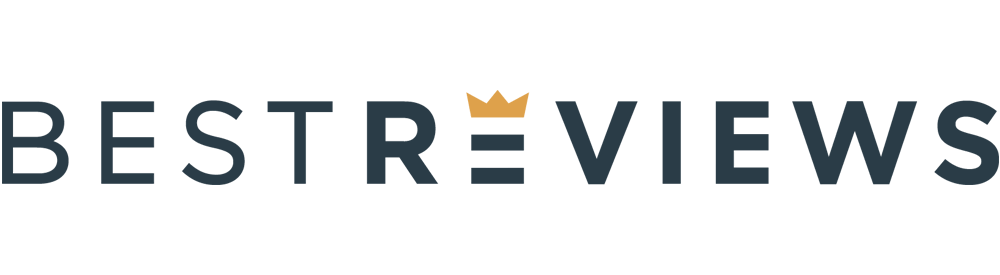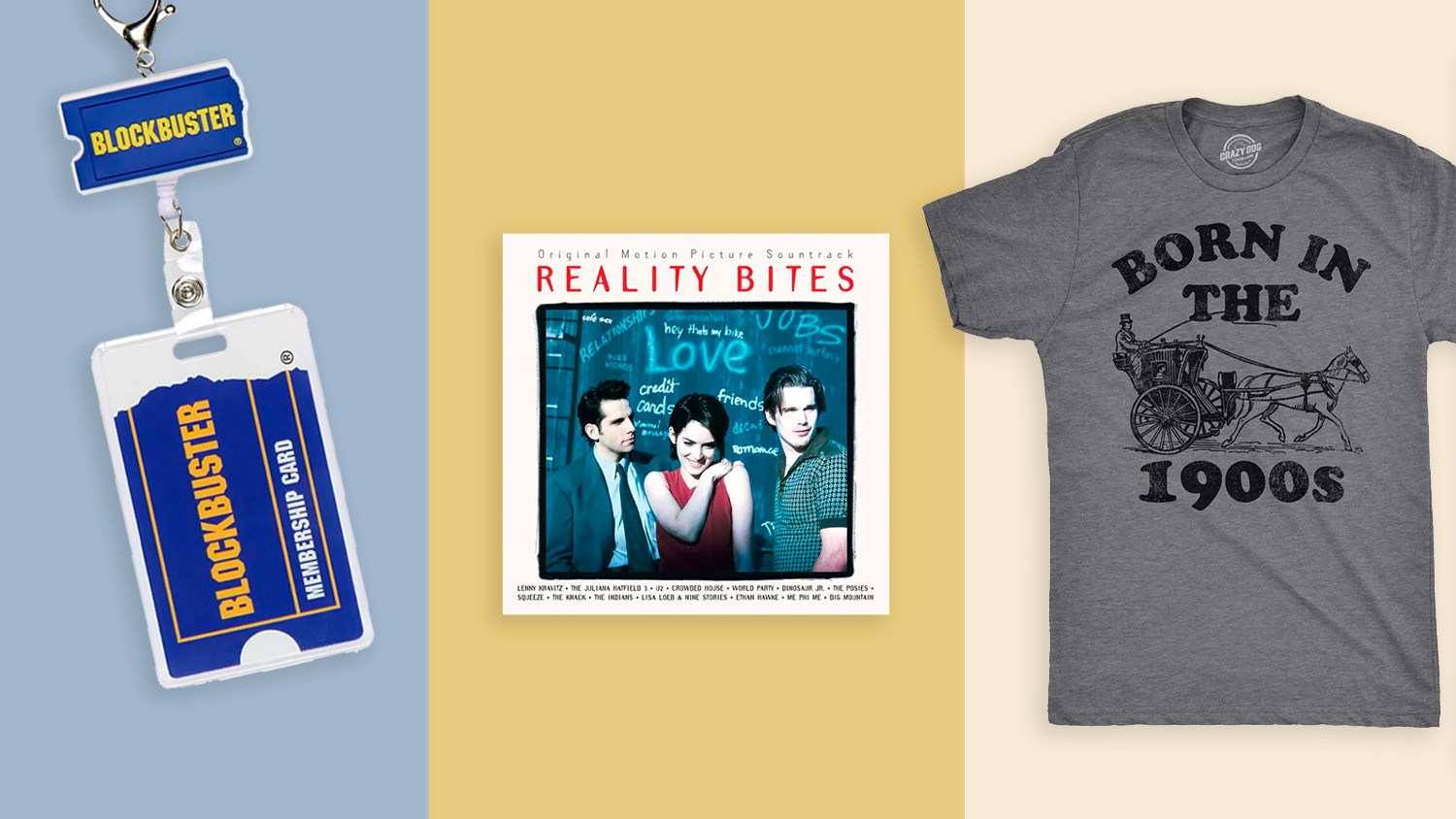COLUMBUS, Ohio (WCMH) — Facebook has announced it is making a change to its live video feature that will impact millions of users.
Details about the update, posted on Facebook’s website, revealed that live videos created by Facebook users will only remain on their page or profile for 30 days after publishing. During that period, live videos can be shared as clips or reels. The videos can also be deleted or downloaded by the user.
“After 30 days, you’ll no longer be able to access your video, and it’ll be automatically removed from your Page or profile and deleted from Meta servers,” Facebook wrote.
The change began Feb. 19, and users will be alerted with an email when it will be activated on their account. At that point, people will lose any videos published longer than 30 days from the notification.
“Once you’re notified, you’ll have 90 days to download your live videos or transfer them to cloud storage,” Facebook wrote. “If you need more time, you can postpone the deletion for 6 months.”
The social media giant also noted that users can only postpone the deletion of live video once. When six months elapse, past live videos will be scrubbed.
If an account is memorialized, no media will be deleted, Facebook said. Friends and family of the deceased person will not see any changes to the content previously shared.
Facebook recommended multiple ways to save previously recorded live videos, including:
- Creating a file with all live videos that can be downloaded to a device or cloud storage.
- Downloading one or more live videos from a page or profile’s activity log.
- Downloading an individual live video from a profile, page, or Meta Business Suite.
Here are the instructions from Meta on downloading Facebook live videos as .MP4 files:
Download a Live video from your profile or Page
- From a computer, go to your profile. Switch into the Page you want to download a video from, then go to your Page.
- On a profile, find the Videos tab. On a Page, find the Live tab. Note: You may need to click More to see the Live tab.
- Click to choose the video you want to download.
- Open the full screen view, then click Options and choose Download video. Your video will download automatically. If the download doesn’t start, refresh the page and try again.
Download a Live video from Meta Business Suite
If your Live video was posted to a Page, you can download it from Meta Business Suite:
- Go to Meta Business Suite.
- From the main menu, choose Content.
- Below Posts & reels, find the Live video you want to download.
- Click Options to see more options for your video, then choose Download SD or Download HD.
Your video will download automatically. If the download doesn’t start, refresh the page and try again.
Download Live videos from your Activity log
To download live videos from your Activity log:
- Go to Settings and Privacy.
- Select Activity log.
- Select Live videos.
- Find the video you want to download, then select Options next to it and choose Download.